Should I Consider Switching to Microsoft’s Edge Browser? (Top Features)
- Rudi Grace
- Jul 15, 2022
- 3 min read
One of the most important applications we choose is our internet browser. When on a computer or a mobile device, we work in that most of the time because many applications are now cloud-based, so accessing them means going through your browser.
Over the years browsers have come and gone. A little over a decade ago, Internet Explorer was the head of the pack, and now that browser is retired, Google’s Chrome has been in the top spot for several years.
But just because a browser is number one today, doesn’t mean it’s going to stay that way. One browser that has steadily been making its way up in popularity since its release in 2015 is Microsoft Edge.
Edge is the replacement for Internet Explorer, but it’s taken a while for it to become mainstream. It seems that now is its time.
Microsoft Edge recently surpassed Firefox in worldwide desktop browser market share and is now the #3 Desktop browser in the world behind Chrome and Safari. And it’s less than one percentage point behind Safari, so it is poised to jump into second place soon.
Current desktop browser market share:
· Chrome 64.8%
· Safari 9.77%
· Edge 9.6%
· Firefox 9.46%
· Opera 2.88%
· Internet Explorer 1.14%
Why has Edge become so popular in the last few years when it seemed to be slow out of the gate? One big reason is that it adopted the Chromium framework in 2020. This is the same background framework that Chrome uses.
This sped up the browser considerably, plus multiplied the number of extensions and add-ons that could be used with it.
Should you switch to Edge? You’ll have to decide that for yourself, but here are several great features that might make you want to give it a try.
COLLECTIONS FOR STORING SETS OF PAGES
All browsers have some form of “favorites” or bookmarks to save webpage links. And these lists quickly become long and unorganized, making it hard to find what you’re looking for after a while.

Edge has a very nice feature called Collections. This allows you to save web pages in a sidebar and group them by topic. For example, you could create a topic called Vacation Planning and then save all the web pages from your trip research inside.
If there is an image on the page, that will show up to help you recognize the site. And collections are easy to access by using the “+” icon at the top of the browser.
Collections are also easy to delete once you’ve finished with them, so you won’t end up with endless webpage links, as tends to happen with bookmarks.

COUPONS
You don’t have to add a coupon app to your browser to get site coupons anymore. Edge will do this for you automatically.
If it detects that there are coupons for a site you’re shopping on, you’ll get a popup and can click to automatically try any coupons available for that site.
This saves you from having to take the time to search for coupons on your own.
PRICE COMPARISON
Another way that Edge helps you get the best deal when shopping online is through its pricing history and price comparison information. If you’re shopping on a website and the product that you’re viewing is cheaper on another site, Edge will let you know.
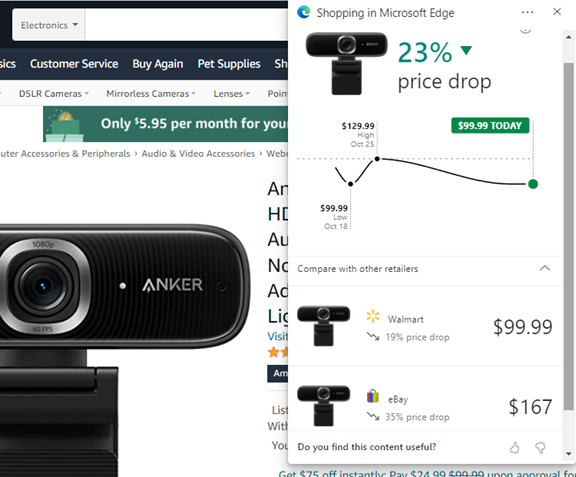
It’s also going to provide you with a price history so you can see if this product is at its highest or lowest price related to the site you’re viewing.
This is very handy for saving money and ensuring you’re not missing out on savings by ordering the same item from a different retailer.
SECURITY FEATURES
There are several built-in security features to help you avoid phishing sites with malware as well as intrusive 3rd party advertising trackers.

There is a password monitoring feature that will let you know if any passwords you have stored have been involved in a breach.
You’ll also get Microsoft Defender SmartScreen protection for keeping you away from sites known to have malware or to have been used in phishing scams.
Google is sometimes criticized for lack of privacy, and Microsoft is trying to go in another direction on this. In Edge, you can choose from three tracking prevention settings to prevent as much of your personal information from being captured by advertisers as possible.
WEB CAPTURE FOR QUICK SCREENSHOTS

It’s easy to do screenshots and mark them up in Edge. In the browser menu, you just choose Web Capture, which will allow you to drag a rectangle across any region you like or to take a full shot of the screen, then bring that into a window if you’d like to add additional notes
IS YOUR INTERNET SECURITY WHERE YOU NEED IT TO BE?
Online security is important both at home and at work. Need some help ensuring you have the right safeguards in place? Give us a call!
Article used with permission from The Technology Press.


Comments